Virtmanager: How to create a VM
Page 1 of 1
 Virtmanager: How to create a VM
Virtmanager: How to create a VM
Below is the procedure to work with an instance of TelcoBridges's virtual SBC on a virtmanager infrastructure.
Connect using a Remote Desktop on srv-dev-kvm
Log in with your username/password. (Ask an IT guy to create a user/pw if you don't have one)
Copy/uncompress a FreeSBC image /mnt/Images to /srv/LocalImages/ and rename the image to your vm name
cd /srv/LocalImages
sudo tar xzvf /mnt/Images/kvm/freesbc_kvm_3.0.107.3_172_233929.qcow2.tar.gz
sudo mv freesbc_kvm.qcow2 my_freesbc_3_0_107_3.qcow2
Launch virtmanager from the Linux GUI: Applications→System Tools→Virtual Machine Manager
Create new VM: File→New Virtual Machine
Import Existing disk Image
Browse
Select “LocalImages” repo and click the refresh button
Select your the image you've just copied, my_freesbc_3_0_107_3.qcow2 in this example, and click “Choose volume”
Set OsType and Version to Linux/Centos7 and click *Forward*
Select the quantity of RAM and CPU and click *Forward*
Set the name of your VM: ie my_freesbc_3_0_107_3 in this example
Make sure “Customized Hardware” checkbox is checked
Add the desired number of Ethernet interfaces as macvtap in “passthrough” source mode, and select the device model you want to emulate (virtio vs e1000)
More info on KVM NIC source mode here
Connect using a Remote Desktop on srv-dev-kvm
Log in with your username/password. (Ask an IT guy to create a user/pw if you don't have one)
Copy/uncompress a FreeSBC image /mnt/Images to /srv/LocalImages/ and rename the image to your vm name
cd /srv/LocalImages
sudo tar xzvf /mnt/Images/kvm/freesbc_kvm_3.0.107.3_172_233929.qcow2.tar.gz
sudo mv freesbc_kvm.qcow2 my_freesbc_3_0_107_3.qcow2
Launch virtmanager from the Linux GUI: Applications→System Tools→Virtual Machine Manager
Create new VM: File→New Virtual Machine
Import Existing disk Image
Browse
Select “LocalImages” repo and click the refresh button
Select your the image you've just copied, my_freesbc_3_0_107_3.qcow2 in this example, and click “Choose volume”
Set OsType and Version to Linux/Centos7 and click *Forward*
Select the quantity of RAM and CPU and click *Forward*
Set the name of your VM: ie my_freesbc_3_0_107_3 in this example
Make sure “Customized Hardware” checkbox is checked
Add the desired number of Ethernet interfaces as macvtap in “passthrough” source mode, and select the device model you want to emulate (virtio vs e1000)
More info on KVM NIC source mode here
 Similar topics
Similar topics» Can we create NAPs with the same IP?
» How to create new user using CLI.
» How can I create a report for support team?
» Create FreeSBC Access Rule Filters
» Error limit on create IP Interface service RTP
» How to create new user using CLI.
» How can I create a report for support team?
» Create FreeSBC Access Rule Filters
» Error limit on create IP Interface service RTP
Page 1 of 1
Permissions in this forum:
You cannot reply to topics in this forum